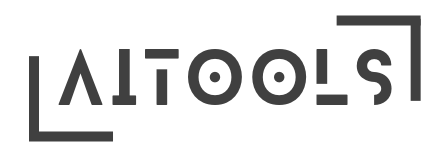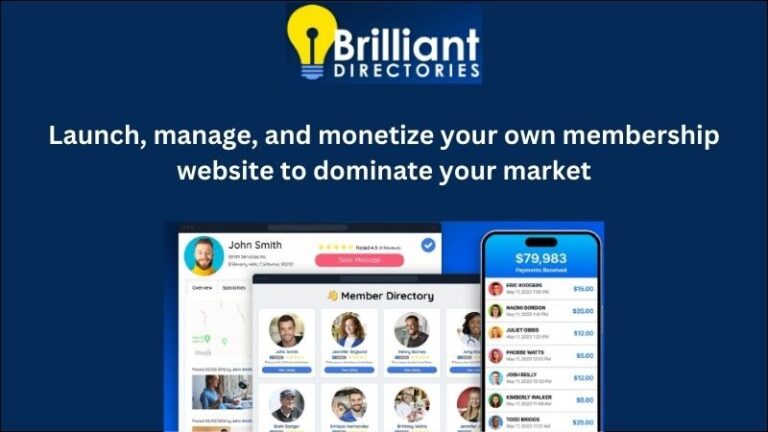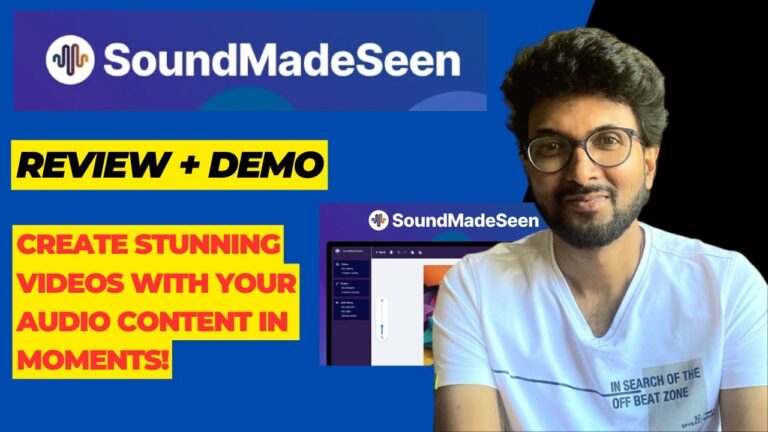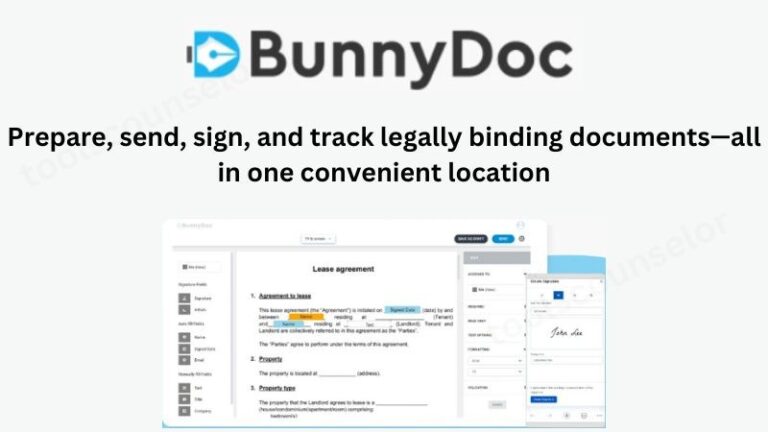WP Reset Review: Reset, Recover, And Repair Your WordPress Site
WP Reset is a powerful plugin for WordPress. It helps reset, recover, and repair your site efficiently.
WP Reset is essential for managing WordPress sites. It allows users to reset databases, recover lost data, and repair corrupted files. The plugin is user-friendly, making it accessible even to beginners. With WP Reset, you can quickly troubleshoot issues without affecting your theme and plugins.
This ensures your site remains functional during maintenance. The plugin also offers snapshots, enabling you to restore your site to a previous state. It’s an invaluable tool for anyone looking to manage and maintain their WordPress site effectively. WP Reset is a must-have for site owners seeking reliability and efficiency.
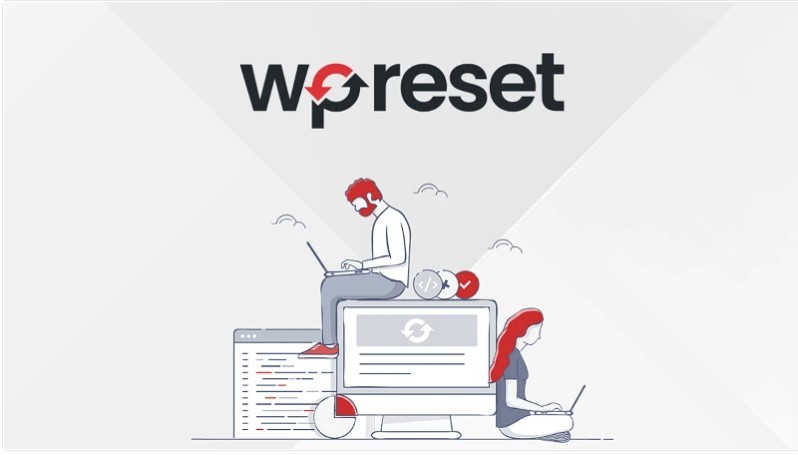
Introduction To Wp Reset
WordPress is a powerful platform. Yet, sometimes things go wrong. Themes clash. Plugins break. Your site may even crash. This is where WP Reset comes in. It helps reset, recover, and repair your site.
What Wp Reset Offers
WP Reset offers many features. These features help manage your WordPress site. Here are the main ones:
- Reset Options: Reset your site in seconds.
- Snapshots: Take and restore snapshots.
- Emergency Recovery Script: Recover your site without access to the dashboard.
- Plugins & Themes Collections: Reinstall your favorite plugins and themes quickly.
- Database Cleanup: Remove junk from your database.
Why You Might Need A Reset Tool
Using a reset tool can save time. Here are reasons you might need it:
- Development: Test themes or plugins without lasting changes.
- Site Issues: Fix major problems without losing content.
- Speed: Clean up your site to make it faster.
- Security: Remove suspicious files or code.
WP Reset is a powerful tool. It keeps your WordPress site running smoothly.
Key Features Of Wp Reset
WP Reset is a robust plugin designed to help you manage and maintain your WordPress site effortlessly. This tool offers several features that make site management straightforward and efficient. Let’s delve into the key features of WP Reset that stand out.
One-click Site Reset
WP Reset allows you to reset your WordPress site with just one click. This feature is perfect for developers and site administrators. It helps you return your site to its default state quickly. Whether you’re testing new plugins or themes, this feature saves time and effort.
Snapshots For Easy Recovery
With WP Reset, you can create snapshots of your site. These snapshots are like backups of your current site state. If anything goes wrong, you can easily restore your site. Snapshots ensure you never lose your progress. They are especially useful during updates and installations.
Plugin And Theme Management
WP Reset simplifies plugin and theme management. It allows you to activate or deactivate multiple plugins and themes at once. This feature helps you test new setups without manual effort. You can also delete all plugins and themes in bulk. It ensures a clean and organized site.
Emergency Recovery Script
The Emergency Recovery Script is a lifesaver. If your site crashes, this script helps you regain access. It works independently of WordPress, ensuring you can always recover your site. This feature adds an extra layer of security and peace of mind.
Wp Reset Setup And Installation
Setting up WP Reset can help you manage your WordPress site effectively. This plugin allows you to reset, recover, and repair your site effortlessly. Let’s dive into the WP Reset setup and installation process.
Preparing Your WordPress Site
Before installing the WP Reset plugin, make sure your WordPress site is ready. Here are some steps to follow:
- Backup your site data. Use plugins like UpdraftPlus.
- Ensure your WordPress version is up-to-date.
- Deactivate unnecessary plugins to avoid conflicts.
- Check your site’s performance and fix any issues.
Installing Wp Reset Plugin
Installing the WP Reset plugin is simple. Follow these steps:
- Go to your WordPress dashboard.
- Navigate to Plugins > Add New.
- Search for WP Reset in the search bar.
- Click on the Install Now button next to WP Reset.
- After installation, click Activate.
Once activated, you can access WP Reset from the tools menu. Here are some features you can use:
- Reset: Reset your site to default settings.
- Recover: Restore your site from backups.
- Repair: Fix any site issues effortlessly.
WP Reset is a powerful tool for WordPress site management.
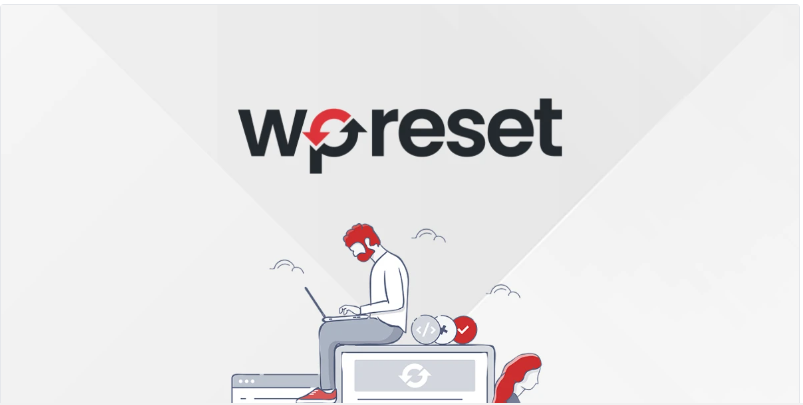
Using Wp Reset To Reset Your Site
Using WP Reset to reset your WordPress site can be a game-changer. This tool helps you start fresh without affecting your files. Let’s dive into the details of this process.
The Reset Process
WP Reset makes resetting your site simple. Follow these steps:
- Install and activate WP Reset from the WordPress plugin repository.
- Navigate to the Tools menu and select WP Reset.
- Scroll down to the Site Reset section.
- Type “reset” in the confirmation field.
- Click the Reset Site button.
The reset process is quick. Your site will return to its default state.
Post-reset Steps
After resetting, follow these steps to recover your site:
- Reactivate essential plugins from the plugins list.
- Restore your theme settings and customizations.
- Reconfigure your site settings in the WordPress admin panel.
- Check and update user roles and permissions.
- Import any backed-up content if needed.
Use WP Reset’s Snapshots feature to revert changes if needed.
| Step | Action |
|---|---|
| 1 | Install WP Reset |
| 2 | Navigate to Tools > WP Reset |
| 3 | Confirm reset by typing “reset” |
| 4 | Click Reset Site |
| 5 | Reactivate plugins |
WP Reset simplifies site management. It’s a must-have for WordPress users.
Recovering Your Site With Snapshots
Imagine your WordPress site crashes unexpectedly. Your heart sinks, but don’t worry. WP Reset offers a lifesaver – Snapshots. Snapshots are like a time machine for your site. They capture your site’s current state, allowing quick recovery. Let’s dive into how you can create and restore from snapshots.
Creating A Snapshot
Creating a snapshot is straightforward. Follow these steps:
- Go to your WordPress dashboard.
- Navigate to WP Reset in the sidebar.
- Select the Snapshots tab.
- Click on Create Snapshot.
- Give your snapshot a name and description.
- Click Save to create the snapshot.
Your snapshot will now appear in the list. It’s ready to use when needed.
Restoring From A Snapshot
Restoring your site from a snapshot is just as easy:
- Go to the Snapshots tab in WP Reset.
- Select the snapshot you want to restore.
- Click on Restore.
- Confirm the restoration process.
Your site will revert to the state captured in the snapshot. No data is lost during this process.
| Step | Action |
|---|---|
| Create Snapshot | Go to WP Reset, navigate to Snapshots, click Create Snapshot, name it, and save. |
| Restore Snapshot | Go to Snapshots, select the snapshot, click Restore, and confirm. |
Using WP Reset Snapshots ensures your site is always safe. Recover from any issues with ease.
Wp Reset For Plugin And Theme Testing
Testing plugins and themes can be risky. WP Reset creates a safe environment for this purpose. It helps you reset, recover, and repair your WordPress site quickly. This way, you can test without fear of breaking your site.
Safe Testing Environment
WP Reset makes a safe testing environment. It takes a snapshot of your site. This snapshot saves your current settings and data. If something goes wrong, you can restore your site to the snapshot.
- Take snapshots before testing new plugins.
- Restore your site with one click if needed.
- Test themes without fear of losing data.
WP Reset also allows you to create a staging site. A staging site is a copy of your live site. You can test plugins and themes here without affecting the live site.
Cleaning Up After Testing
After testing, cleaning up is necessary. WP Reset helps you remove unwanted plugins and themes. It also deletes extra data that you no longer need.
- Remove unused plugins easily.
- Delete themes you don’t need anymore.
- Clear database of leftover data.
WP Reset has a feature called nuclear reset. This feature removes all content and settings. It restores your site to its original state. Use this if you want a fresh start.
WP Reset also includes a collection of tools for specific tasks. These tools help you clean up the site without doing a full reset. For example:
| Tool Name | Function |
|---|---|
| Plugins & Themes | Deletes all plugins and themes except WP Reset. |
| Transients | Removes all transient entries from the database. |
| Uploads | Clears the entire uploads folder. |
With these tools, you can clean up without losing important data.
Emergency Recovery With Wp Reset
Imagine your WordPress site has crashed. Panic sets in. WP Reset’s Emergency Recovery feature can be your lifesaver. This tool helps reset, recover, and repair your site. Let’s dive into its key aspects.
Understanding The Emergency Recovery Script
The Emergency Recovery Script (ERS) is a powerful tool. It runs outside the WordPress environment. This means it can work even if WordPress is broken. ERS offers a safe way to recover your site. It helps you regain control quickly.
ERS has several features:
- Core Files Check: Ensures all core files are intact.
- Admin Account Creation: Creates a new admin user if needed.
- Plugin Management: Deactivates faulty plugins causing issues.
These features provide a robust safety net. They help you tackle any emergency efficiently.
How To Use The Emergency Recovery Script
Using ERS is simple. Follow these steps:
- Download the ERS Script: Get the script from the WP Reset site.
- Upload to Server: Upload the script to your site’s root directory.
- Run the Script: Open your browser and run the script URL.
Once you run the script, you will see the ERS dashboard. Here, you can:
- Check Core Files: Verify and fix core WordPress files.
- Create Admin Account: Generate a new admin user.
- Manage Plugins: Deactivate or delete problematic plugins.
ERS guides you through each step. It ensures your site is back up quickly.
| Feature | Benefit |
|---|---|
| Core Files Check | Ensures integrity of core files |
| Admin Account Creation | Regain access with a new admin user |
| Plugin Management | Disable problematic plugins |
ERS offers a straightforward way to recover your site. It ensures minimal downtime and quick resolution.
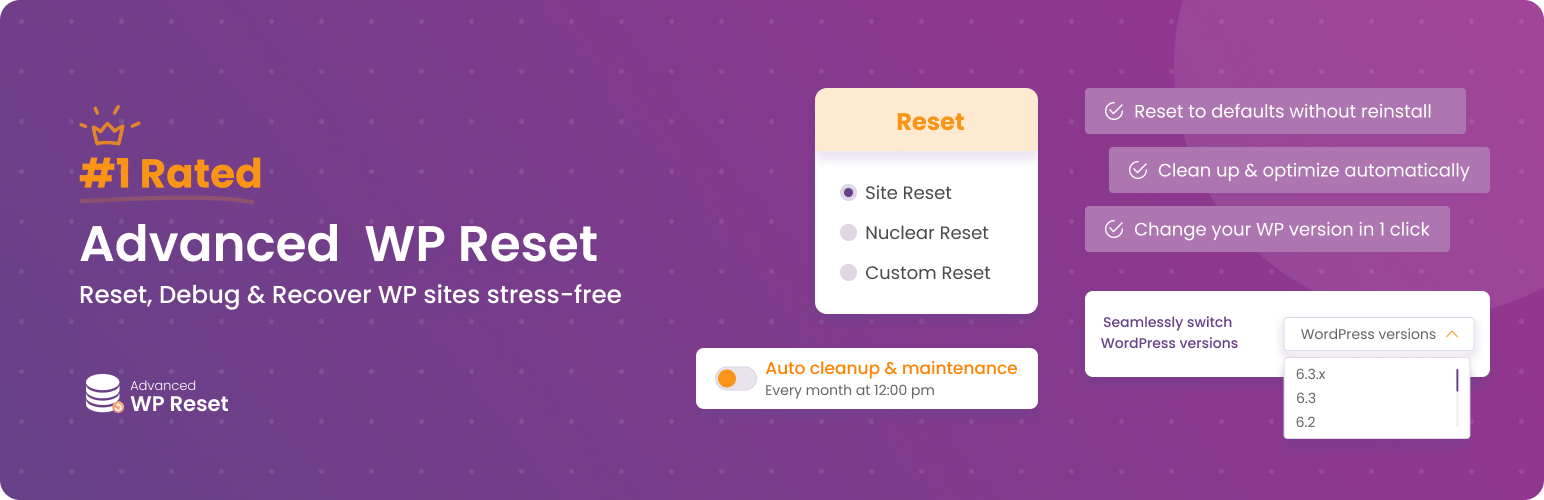
Pros And Cons Of Wp Reset
WP Reset is a powerful tool for managing your WordPress site. It allows you to reset, recover, and repair your site easily. But, like any tool, it has its advantages and drawbacks. Let’s explore these in detail.
Advantages Of Using Wp Reset
WP Reset offers several benefits that make it a valuable tool for WordPress users.
- Quick Reset: WP Reset lets you reset your site in seconds. This can save you a lot of time.
- Safe Recovery: It provides safe recovery options. You can restore your site to a previous state easily.
- One-Click Tools: WP Reset has many one-click tools. These tools help you manage your site efficiently.
- Compatible with Themes and Plugins: The tool works well with all themes and plugins. This ensures smooth operation.
Potential Drawbacks
While WP Reset has many benefits, it also has some drawbacks.
- Risk of Data Loss: Resetting your site can lead to data loss. Always back up your data before resetting.
- Learning Curve: New users might find it hard to understand. The interface can be confusing at first.
- Limited Free Features: The free version has limited features. You may need to buy the premium version.
Overall, WP Reset is a useful tool for WordPress site management. It provides essential features for resetting, recovering, and repairing your site.
Wp Reset Pricing And Plans
Choosing the right plan for WP Reset can help you manage your WordPress site. Whether you are a beginner or a pro, WP Reset has plans for everyone.
Free Vs. Pro Version
The Free Version of WP Reset offers basic features. It allows you to reset your WordPress site quickly. This version is perfect for those who need simple reset options.
The Pro Version provides advanced features. These include snapshot creation, emergency recovery, and one-click site reset. It is ideal for developers and agencies who manage multiple sites.
| Feature | Free Version | Pro Version |
|---|---|---|
| Basic Reset | ✔️ | ✔️ |
| Snapshot Creation | ❌ | ✔️ |
| Emergency Recovery | ❌ | ✔️ |
| One-Click Site Reset | ❌ | ✔️ |
Choosing The Right Plan For Your Needs
To choose the right plan, consider your site’s needs. If you run a personal blog, the Free Version may be enough.
For businesses and developers, the Pro Version offers more value. It provides enhanced features to manage and secure multiple sites.
Here is a quick guide:
- Identify your site management needs.
- Compare the features of Free and Pro versions.
- Choose the plan that fits your requirements.
WP Reset’s pricing is designed to be affordable. Investing in the Pro Version can save you time and headaches in the long run.
User Experiences And Reviews
Wp Reset offers tools to reset, recover, and repair your WordPress site. Users share their experiences and opinions about this plugin. Their stories and feedback highlight the plugin’s effectiveness. Let’s explore some real-life examples and customer testimonials.
Case Studies
John’s Blog Recovery: John faced a major site crash. He used Wp Reset to recover his blog. Within minutes, his site was back up. He shared his success story online.
Emma’s Site Reset: Emma wanted a fresh start. She used Wp Reset to clear her site. Emma found the process easy and quick. Her website was ready for new content.
Mark’s Repair Journey: Mark had many broken links. Wp Reset helped him fix these issues. His site became smooth and functional again. Mark praised the plugin’s efficiency.
Customer Testimonials
| User | Feedback |
|---|---|
| Alice | “Wp Reset saved my site! It’s a must-have tool.” |
| Bob | “Easy to use and very effective. Highly recommended!” |
| Charlie | “My site crashed, but Wp Reset brought it back. Amazing!” |
Additional Feedback:
- Susan: “Wp Reset is a game-changer for WordPress users.”
- Tom: “I fixed my site in minutes thanks to Wp Reset.”
- Linda: “The plugin is simple yet powerful. Great tool!”
Wp Reset has received many positive reviews. Users appreciate its ease of use and effectiveness. It’s a trusted tool for WordPress site management.
Best Practices For WordPress Resets
Resetting your WordPress site can be a powerful tool. WP Reset allows you to return your site to a clean state quickly. This can be essential for troubleshooting, redesigns, or starting anew. Follow these best practices to ensure a smooth reset process.
When To Reset Your WordPress Site
Knowing when to reset your WordPress site is crucial. Here are some scenarios:
- Testing New Themes or Plugins: Reset to ensure a fresh environment.
- Site Performance Issues: A reset can help identify problems.
- Major Redesigns: Start from scratch for a cleaner build.
- Security Breaches: Remove malicious code and restore safety.
Ensuring Data Safety
Before resetting, ensure your data is safe. Follow these steps:
- Backup Your Site: Use a reliable backup plugin.
- Export Important Content: Save posts, pages, and media files.
- Note Custom Settings: Record theme and plugin settings.
- Check Plugin Compatibility: Ensure your reset tool works with your plugins.
| Step | Description |
|---|---|
| Backup | Use plugins like UpdraftPlus or BackupBuddy. |
| Export Content | Go to Tools > Export in your dashboard. |
| Note Settings | Document your current theme and plugin settings. |
| Check Compatibility | Ensure WP Reset supports your plugins. |
Following these steps helps ensure a safe and effective reset process. WP Reset makes resetting your WordPress site easy and secure. Remember, always take precautions to protect your data and settings.
Alternatives To Wp Reset
WP Reset is a powerful tool for resetting, recovering, and repairing your WordPress site. But it’s not the only option. Several other tools can help you achieve similar results. Understanding these alternatives can help you make an informed decision.
Other WordPress Reset Tools
Several tools offer similar features to WP Reset. Here are a few noteworthy ones:
- Advanced WordPress Reset – This plugin offers a simple interface for resetting your site. It’s user-friendly and effective.
- WP Database Reset – Focuses on resetting your WordPress database. It’s quick and efficient.
- Custom Database Reset – This tool allows you to reset specific parts of your database. It gives more control over the reset process.
Comparing Features And Usability
Here’s a comparison of WP Reset and other tools:
| Feature | WP Reset | Advanced WordPress Reset | WP Database Reset | Custom Database Reset |
|---|---|---|---|---|
| Full Site Reset | Yes | Yes | No | No |
| Database Reset | Yes | No | Yes | Yes |
| Selective Reset | Yes | No | No | Yes |
| Usability | High | Medium | Medium | High |
Each tool has unique strengths. WP Reset offers a comprehensive reset, Advanced WordPress Reset is simpler, while WP Database Reset and Custom Database Reset provide specific solutions.
Final Thoughts On Wp Reset
WP Reset is a powerful tool for WordPress users. It helps reset, recover, and repair your site quickly. This plugin can save you time and effort. Let’s explore who should use WP Reset and some concluding remarks.
Who Should Use Wp Reset?
WP Reset is ideal for various users. Here are some groups that will benefit:
- Developers – They need to reset sites often.
- Site Owners – They want to recover from errors fast.
- Bloggers – They need a clean start sometimes.
- Agencies – They manage multiple client sites.
This plugin offers many features. It makes site management easier for everyone.
Concluding Remarks
WP Reset is a must-have plugin. It helps you reset, recover, and repair your site easily. The plugin is user-friendly and efficient. It is perfect for developers, site owners, bloggers, and agencies. It saves time and effort, making WordPress site management a breeze.
WP Reset has many features. They enhance your WordPress experience. If you want a reliable tool, WP Reset is the answer.
Conclusion
Resetting your WordPress site can be daunting. WP Reset simplifies the process, ensuring your site stays functional. With its powerful recovery and repair tools, you can maintain site integrity effortlessly. Give WP Reset a try and experience hassle-free WordPress management.
Your site deserves the best care available.